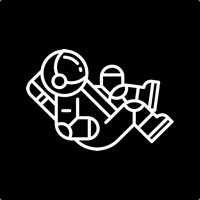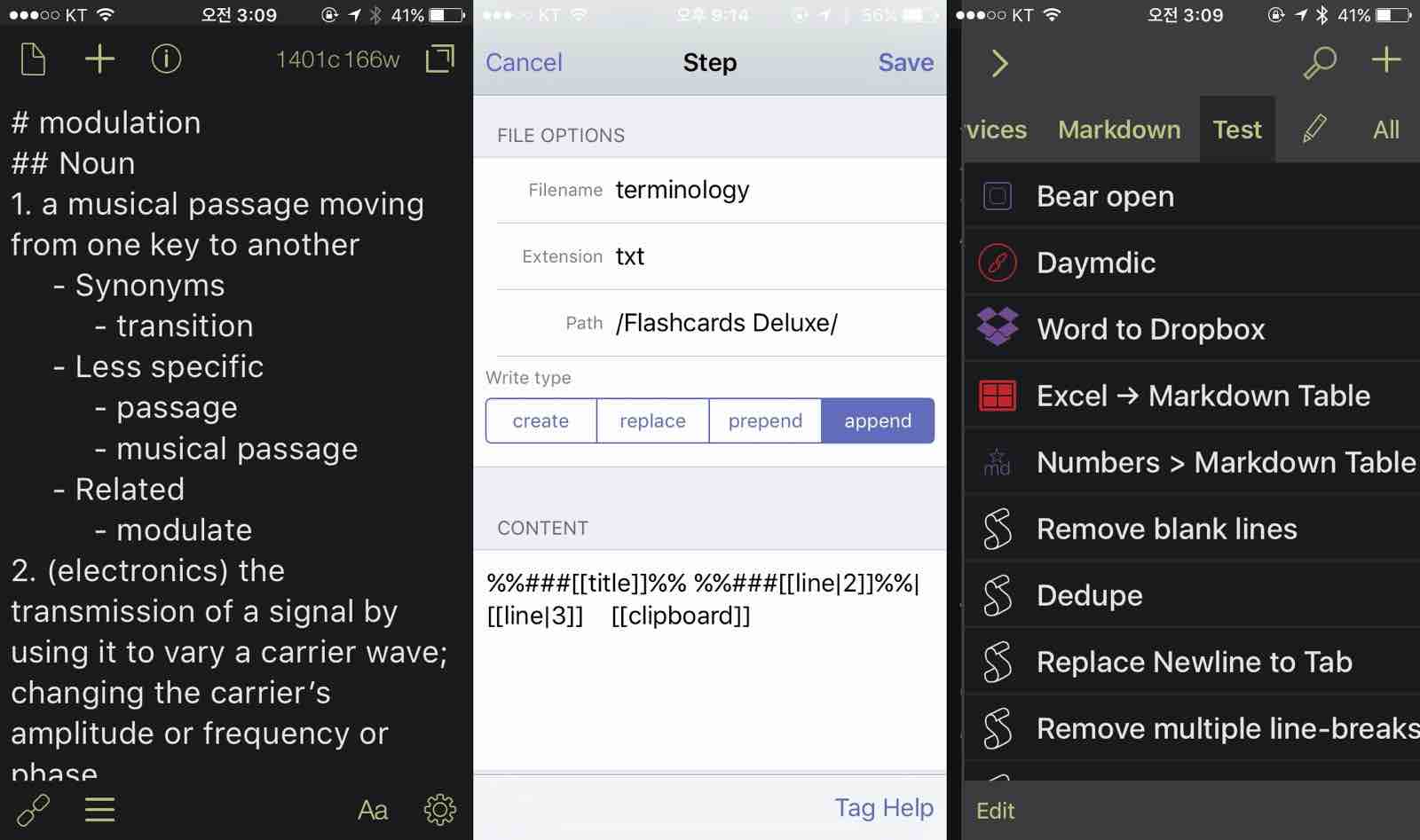단어를 검색 할때, 중요하고 기억하고 싶은 단어는 단어학습 어플에 별도로 저장해서 나만의 단어장으로 활용한다. 또한 이러한 일련의 과정을 Terminology, FlahsCards Deluxe, URL action 을 이용해서 자동화 한다.
Process
- Terminology에서 단어검색
- Terminology action 다음, 네이버 단어검색
- 영한사전 단어 뜻 [[clipboard]] 에 저장
- Terminology Action Drafts 연동
- Drafts Word to Dropbox 실행
- FlashCards Dropbox에서 단어장 import
- FlashCards 동기화 설정
Drafts action
Tag Reference
- %% %% : Markdown convert it to HTML.
Word to Dropbox action(2 action steps) remove blank lines from drafts : script action, drafts의 필요없는 공백을 제거
draft.content = draft.content.replace(/$\s*\n+/gm, "\n");
commit(draft);
word to dropbox : 지정한 양식1에 단어, 뜻을 저장합니다. 저장위치는 dropbox root 폴더 Flashcards Deluxe, Write type은 append
%%###[[title]]%% %%###[[line|2]]%%|[[line|3]] [[clipboard]]
Terminology action
Tag Reference
- definition마크다운 포맷으로 된 단어의 뜻.
- [[clipboard]] : Current contents of the iOS clipboard.
word to flashcard : 검색한 단어를 drafts로 보내 word to dropbox action 발동
drafts4://x-callback-url/create?text=[[definitions]]&action={{Word to Dropbox}}&x-success={{terminology://}}

FlahsCards Deluxe
위 과정을 무사히 마치면 일단, dropbox에 txt 형식의 파일이 저장됩니다. 이제 이것을 가지고 단어장으로 활용하는 부분만 남았습니다.
import
앱을 실행한 후 상단의 + > 드롭박스 > terminology > 다운로드
동기화
설정 > 동기화 > 설정 > 개별 단어장 > terminology 활성화 이렇게 하면 기존의 txt 파일이 “Flashcards Deluxe/_Sync/terminology.txt”로 복사된다.
Drafts action 변경
동기화를 위해 txt파일의 업데이트 위치를 변경한다. Flashcards Deluxe -> Flashcards Deluxe/_Sync
최종 모습

앞으로 단어를 추가하면 자동적으로 Flashcards와 동기화 된다. Terminology의 즐겨찾기 추가기능을 사용하는 것도 방법이지만, FlashCards 의 학습기능을 활용하기 위해 개인적으로 적용해본 것입니다.
-
Flashcards Deluxe에서 txt 파일을 이용할 경우 질문과 답을 탭(Tab)키로 구분. 엔터(Enter)키를 이용해서 각 카드를 구분합니다. “질문 {tab} 답변 {return} 질문 {tab} 답변 {return}” ↩